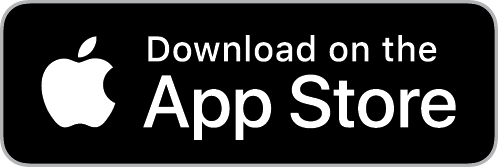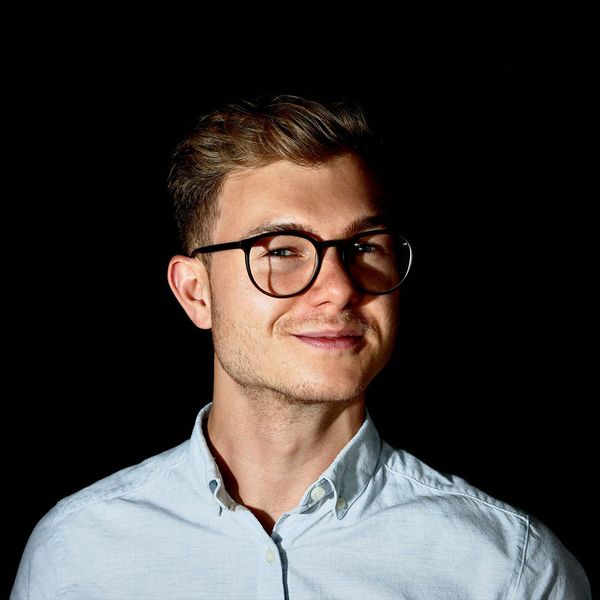Connect Apple Watch Heart Rate to Cycling Apps (ROUVY, TrainerRoad, Fulgaz, TrainerDay, and more)
I use the Apple Watch as a BLE heart rate monitor for all my indoor workouts. This doesn’t work out of the box but rather needs the HRM App to transmit heart rate via BLE. This article describes how you can do that too.

During the winter months, my living room becomes a small and sweaty indoor cycling cave. I have my road bike on the smart trainer (a Wahoo KICKR) and the Apple Watch on my wrist, with power and heart rate as my main indicators of effort during training. For workout guidance and entertainment, I use YouTube and ROUVY on my iPad, depending on the type of workout (Zone 2, HIIT, etc.) I’m doing.
Instead of an HRM chest strap, I’m using the Apple Watch as a BLE heart rate monitor for all my indoor workouts. This doesn’t work out of the box but rather needs the HRM App, that I recently developed for myself.
Within this short guide, I want to cover how the Apple Watch can be connected to various indoor cycling- and training apps as a BLE heart rate monitor using the HRM App.
Connect the Apple Watch as a Bluetooth Heart Rate Monitor
The setup is pretty simple and straightforward: The only thing you need is the HRM Heart Rate Monitor App installed on your Apple Watch and iPhone, and your training app running elsewhere such as an iPad, Apple TV, Android device, or computer.
Within all apps, the Apple Watch is connected as a regular Sensor/Device/Equipment via Bluetooth. The specific procedures differ a little between the apps, so I’m covering a few as follows:
Apple Watch Heart Rate for ROUVY
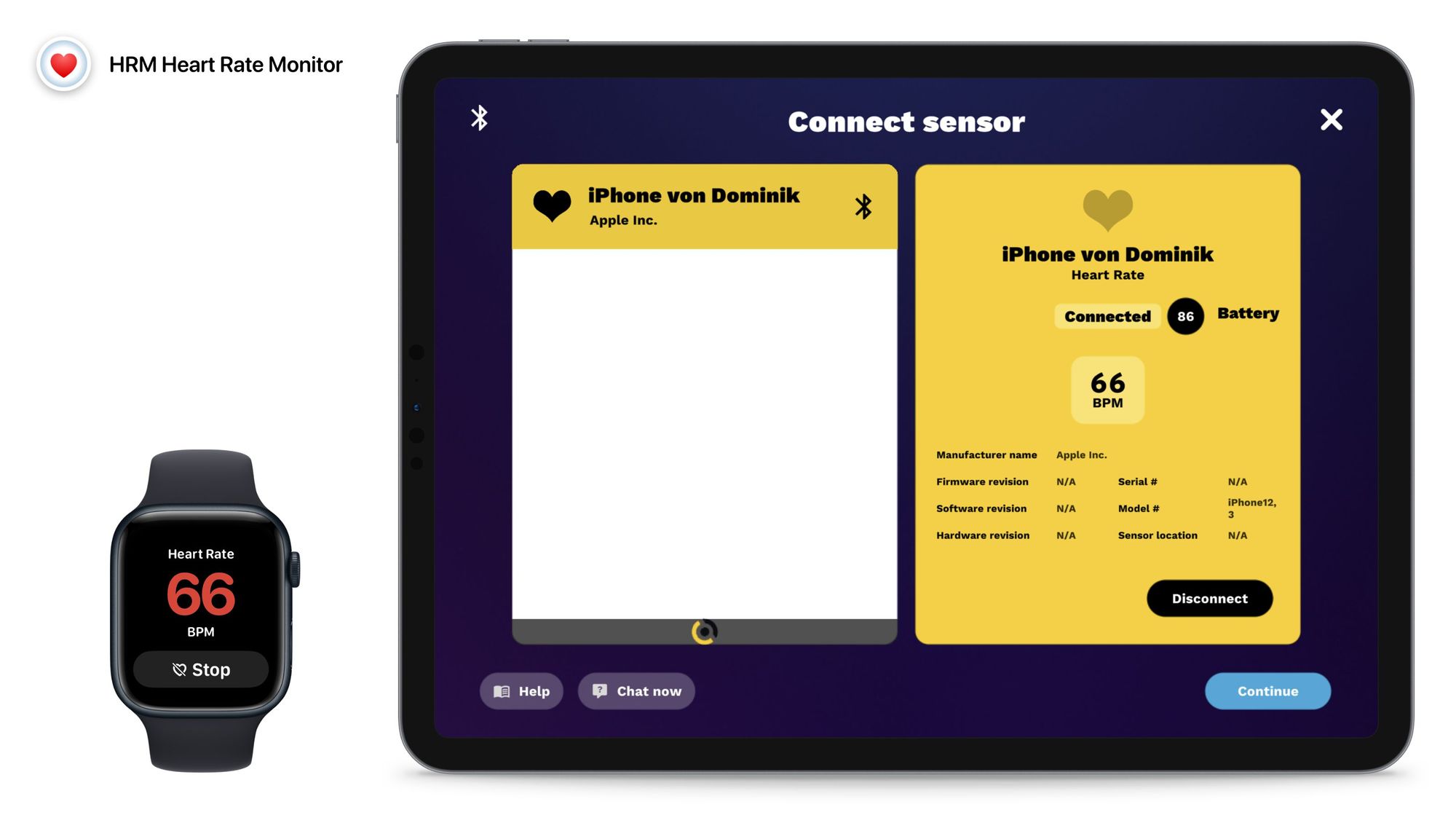
- Within ROUVY, go to “Settings” > “Sensors” to open the “Cycling Devices” overview and press “Add sensor” within the “Heart Rate” box
- Open the HRM App on your iPhone and Apple Watch, then press “Start”
- ROUVY should now discover your iPhone as a heart rate sensor
Apple Watch Heart Rate for FulGaz
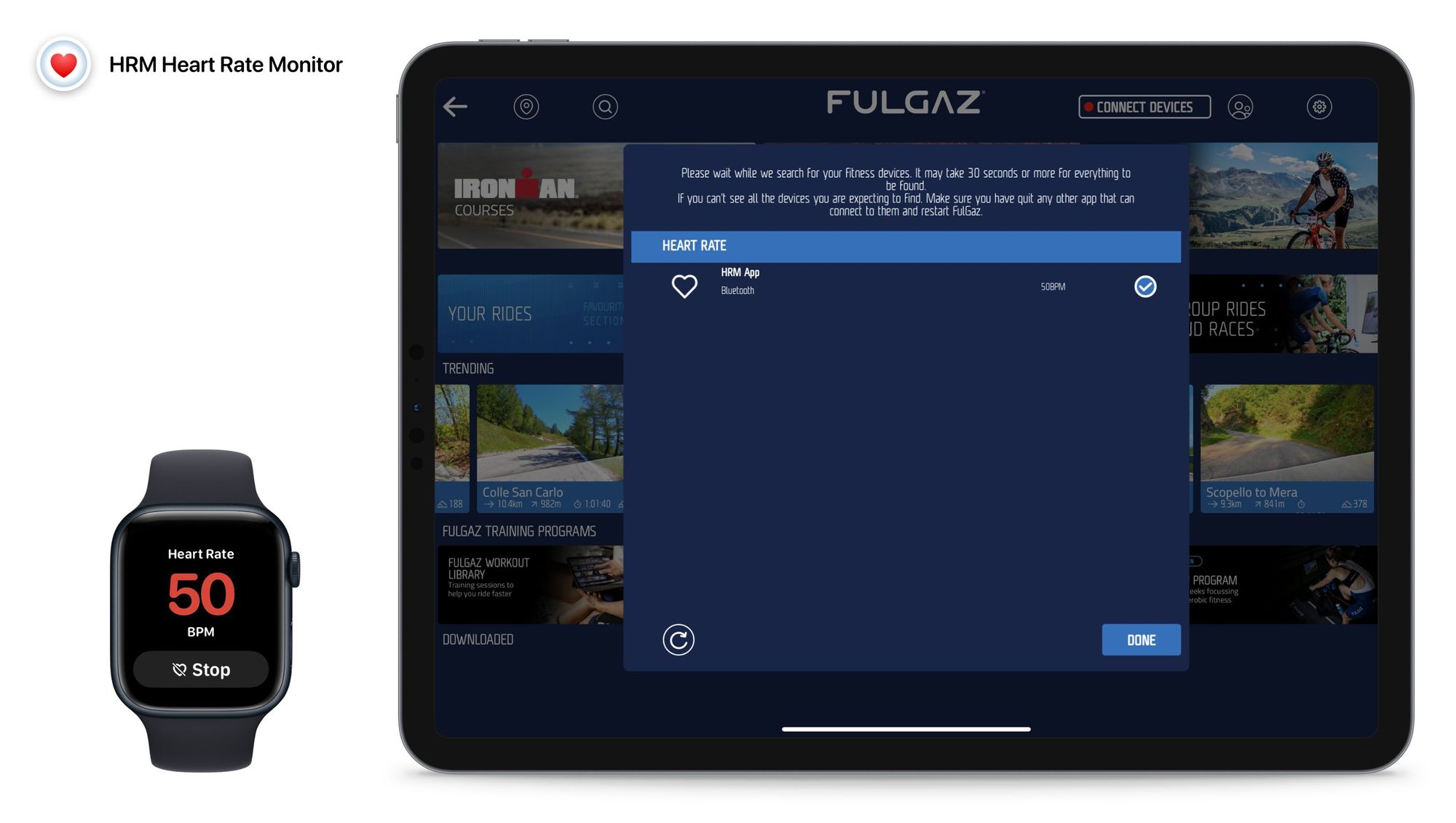
- On the FulGaz main overview, tap “Connect Devices”
- Open the HRM App on your iPhone and Apple Watch, then press “Start”
- FulGaz should now discover “HRM App” as a Bluetooth heart rate sensor
Apple Watch Heart Rate for TrainerDay
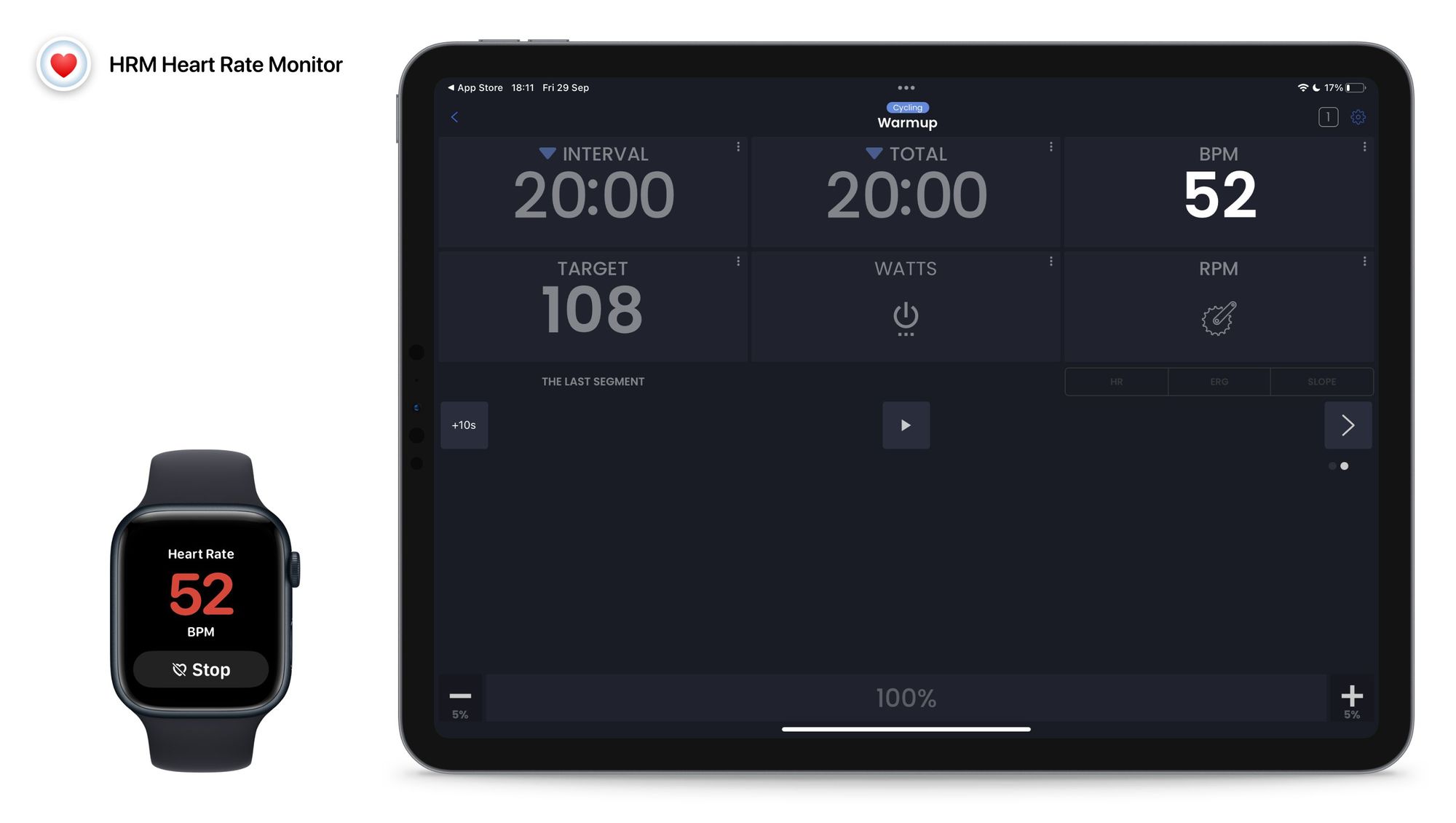
- Go to “Settings” > “Add Devices” and press the plus icon
- Open the HRM App on your iPhone and Apple Watch, then press “Start”
- TrainerDay should now discover your iPhone as a heart rate sensor, listing it under “Connected Devices”
Where to Get the HRM Heart Rate Monitor App
If you want to try the app, you can get it on the App Store directly or by searching for “HRM Heart Rate Monitor”. If you need further help connecting and using it, check out the user guide.
And if you do try it, I’d be delighted to receive your feedback on what you think about my little app. Happy indoor training!